|
آموزش تصویری Excel 2010
|
|
07-20-2011, 05:58 PM
(آخرین ویرایش در این ارسال: 03-15-2022 08:19 PM، توسط modir.)
ارسال: #1
|
|||
|
|||
|
آموزش تصویری Excel 2010
با سلام خدمت تمامی کاربران گرامی در زیر آموزش تصویری Excel 2010 را بررسی میکنیم توجه کنید که شما میتواند آموزش Excel 2010را به همراه چند بخش آموزشی دیگر که بصورت شبیه سازی شده و تعاملی درس داده شده است و رایگان نیز میباشد از لینک آموزش اکسل دانلود کنید. در انتهای این آموزش تصویری نیز کل آموزش (هم متن و هم تصویری) در یک فایل PDF پیوست است.
نرمافزار Excel يك برنامه صفحه گسترده يا Spreadsheet است كه صفحات كاري، گرافيك و مديريت دادهها را در خود جمع نموده است. Excel استفاده از كامپيوتر در تمامي زمينههاي مربوط به رياضيات، آمار، امور مالـي و حسابداري را بسيار ساده و آسان كرده است. براي اجراي Excel روي دکمه Start كلـيك كنيد. منوي فرعي All Programs را باز كنيد. منوي فرعي Microsoft Office را باز كنيد. رويگزينه2010 Microsoft Excel كليك كنيد. ![[تصویر: 001.gif]](http://forum.learninweb.com/pics/excel2010-2/001.gif) هنگاميکه Excel را اجرا ميكنيد، در ابتدا يك Workbook يا كتاب كاري خالـي ظاهر ميشود. شما ميتوانيد اطلاعات جديدي را در اين کتاب کاري وارد كنيد يا صفحه كاري از پيش ايجاد شدهاي را باز كنيد. همه كارهايي كه در Excel انجام ميدهيد در كتابهاي كاري يا Workbookها انجام ميشود. صفحات موجود در يك كتاب كاري را صفحات كاري (Worksheet) ميگوييم. گاهي اوقات به اين صفحات كاري، كاربرگ نيز گفته ميشود. صفحات كاري موجود در كتاب كاري محدوديت نداشته و ميتوانند با توجه به نياز شما كم يا زياد شوند. براي باز كردن يك كتاب كاري كه قبلاً ايجاد شده است، ميتوانيد از گزينة Open واقع در منوي File استفاده کنيد. همچنين اگر يک کتاب کاري اخيراً ايجاد شده يا مورد استفاده قرار گرفته باشد، با کليک بر روي نام اين کتاب کاري در قسمت Recent Documents واقع در منوي File ميتوانيد آن را باز کنيد. روي دکمه File کليک کنيد. ![[تصویر: 002.gif]](http://forum.learninweb.com/pics/excel2010-2/002.gif) در اين مثال قصد داريم با استفاده از گزينة Open يک کتاب کاري را باز کنيم. توجه کنيد که چون هنوز فايل جديدي را ايجاد يا باز نکردهايم، قسمت Recent Documents خالي ميباشد. روي گزينة Open کليک کنيد. ![[تصویر: 003.gif]](http://forum.learninweb.com/pics/excel2010-2/003.gif) با استفاده از پنجره باز شده ميتوانيد يكي از Workbook هاي موجود را انتخاب كرده و باز كنيد. شاخههايي كه بيشتر مورد استفاده قرار ميگيرند، (مثل Documents و Desktop ), در سمت چپ اين پنجره قرار دارند. براي تمرين ميخواهيم يك كتاب كاري نمونه با نام Sample را باز كنيم. اين فايل در شاخة Eniac قرار دارد. پس ابتدا بايد وارد اين شاخه شويم. روي شاخة Eniac دابل کليک کنيد. ![[تصویر: 004.gif]](http://forum.learninweb.com/pics/excel2010-2/004.gif) روي فايلSample دابل كلـيك كنيد. ![[تصویر: 005.gif]](http://forum.learninweb.com/pics/excel2010-2/005.gif) هر صفحه كاري يا Worksheet، از چند سطر و ستون تشكيل شده است. هر سطر با يك شماره و هر ستون با يك حرف مشخص ميشود. همچنين سر ستونها در بالاي صفحه وسرسطرها در يكي از طرفين صفحه قرار دارند. سرسطرها و سرستونها مستطيلهاي خاكستري كوچكي هستند كه براي انتخاب كامل يك سطر يا ستون به كار ميروند. ![[تصویر: 006.gif]](http://forum.learninweb.com/pics/excel2010-2/006.gif) محل تقاطع هر سطر و ستون را يك سلـول (Cell) ميناميم. براي دسترسي به هر سلـول، كافي است حرف ستون و شماره سطر مربوط به آن را بدانيد. براي مثال اولـين سلـول سمت چپ و بالاي صفحه كاري را با A1 نشان ميدهيم كه در اينجا A نام ستون و عدد 1 نام شمارهسطري است كه سلـول در آن قرار دارد. ![[تصویر: 007.gif]](http://forum.learninweb.com/pics/excel2010-2/007.gif) براي اينكه بتوانيد اطلاعاتي را وارد سلـول نمائيد، بايد ابتدا آن را فعال كنيد. سلـولـي كه اطراف آن با خطوط سياه رنگ ضخيمتري مشخص شده است يك سلـول فعال ميباشد. در اينجا، سلول فعال را با كادر قرمز نشان دادهايم. براي فعال كردن يك سلـول كافي است داخل آن كلـيك كنيد. ![[تصویر: 008.gif]](http://forum.learninweb.com/pics/excel2010-2/008.gif) ميلـه بالاي صفحه، ميلـه عنوان (Title Bar) نام دارد. در اين قسمت نام فايل مورد استفاده ديده ميشوند و همچنين اين ميله شامل دکمههايي براي بستن و تغيير اندازه پنجره است. ![[تصویر: 009.gif]](http://forum.learninweb.com/pics/excel2010-2/009.gif) در سمت چپ ميله عنوان يک ميلة ابزار کوچک بهنام Quick Access Toolbar قرار گرفته است، که شامل ابزارهايي که معمولاً مورد استفاده قرار ميگيرند ميباشد. شما ميتوانيد با استفاده از دکمه حاوي فلش سياه رنگ کنار اين ميلة ابزار، ابزارهاي مورد نظر خود را به اين ميلة ابزار اضافه نمائيد. ![[تصویر: 010.gif]](http://forum.learninweb.com/pics/excel2010-2/010.gif) دکمه موجود در سمت چپ و بالاي صفحه، دکمه File ناميده ميشود. با فشردن اين دکمه، منويي باز ميشود که شامل دستوراتي براي مديريت فايلهاي Excel است. در واقع دستورات اين منو همانند دستورات موجود در منوي File در ساير برنامهها ميباشد. ![[تصویر: 011.gif]](http://forum.learninweb.com/pics/excel2010-2/011.gif) قسمتي که توسط کادر قرمز مشخص شده است، مجموعة ابزارهاي Excel ميباشد که به اين مجموعه Ribbon گفته ميشود. Ribbon شامل چندين برگه است که با انتخاب هر برگه ابزارهاي مربوط به آن برگه نمايش داده ميشود. بطور پيشفرض در Ribbon برگة Home فعال ميباشد که شامل پراستفادهترين ابزارهايي است که در طراحي صفحات کاري از آنها استفاده ميشود. ![[تصویر: 012.gif]](http://forum.learninweb.com/pics/excel2010-2/012.gif) برخي از ابزارهاي موجود در Ribbon که عملکرد مرتبط به هم دارند در يک گروه دستهبندي شدهاند. در حال حاضر شما ميتوانيد گروه ابزارهاي Clipboard، Font، Alignment، Number، Styles، Cells و Editing را مشاهده کنيد. ![[تصویر: 013.gif]](http://forum.learninweb.com/pics/excel2010-2/013.gif) در هر گروه ليست ابزارهاي پر کاربرد آن گروه نمايش داده شده است. در پايين سمت راست بعضي از گروهها يک دکمه کوچک با عکس فلش قرار گرفته است. با کليک بر روي اين دکمه کوچک بقيه ابزارهاي هر گروه نمايش داده ميشود. روي دکمه کوچک موجود در پايين گروه Font کليک کنيد. ![[تصویر: 014.gif]](http://forum.learninweb.com/pics/excel2010-2/014.gif) پنجرهاي براي تنظيم خصوصيات مختلف Font يا قلم نمايش داده شده است. روي دکمه Cancel کليک کنيد. ![[تصویر: 015.gif]](http://forum.learninweb.com/pics/excel2010-2/015.gif) ابزارهايي که در Ribbon، بصورت کمرنگ نمايش داده ميشوند، ابزارهايي غير فعال ميباشند که فعلاً قابل استفاده نميباشند. اين ابزارها در شرايط خاص و در صورت نياز فعال ميشوند. در اينجا ابزار Paste غير فعال ميباشد که توسط فلش قرمز مشخص شده است. ![[تصویر: 016.gif]](http://forum.learninweb.com/pics/excel2010-2/016.gif) برخي از ابزارهاي موجود در Ribbon، دکمههايي هستند که ميتواند فشرده و يا غيرفشرده باشند. اين دکمهها در صورتي که در حالت فشرده يا انتخاب شده باشند، داراي زمينة نارنجي رنگ ميباشند. در تصوير يکي از اين دکمهها که در حال حاضر در وضعيت انتخاب قرار دارد، توسط کادر قرمز مشخص شده است. ![[تصویر: 017.gif]](http://forum.learninweb.com/pics/excel2010-2/017.gif) در پائين Ribbon، ميلـه فرمول (Formula Bar) وجود دارد. اين قسمت براي وارد كردن اطلاعات در صفحات كاري به كار ميرود و در سمت چپ آن، جعبه متن نام سلـول وجود دارد و سلـول فعال را نشان ميدهد. در جعبه متن سمت راست اين ميلـه، محتويات سلـول فعال نشانداده ميشود. ![[تصویر: 018.gif]](http://forum.learninweb.com/pics/excel2010-2/018.gif) براي فعال نمودن ميلـه فرمول و دکمههاي آن، ميتوانيد روي يك سلـول كلـيك كرده و در داخل آن تايپ كنيد. همچنين اين امكان وجود دارد كه ابتدا روي سلـول مورد نظر كلـيك كرده و آنگاه روي ميلـه فرمول كلـيك نموده و سپس شروع به تايپ كنيد. اما سادهترين راه آن است كه با دابل كلـيك كردن بر روي يك سلـول، نوار فرمول را فعال نماييد. در سلـول C1، كه با فلش قرمز مشخص شده است، دابل كلـيك كنيد. ![[تصویر: 019.gif]](http://forum.learninweb.com/pics/excel2010-2/019.gif) به اين ترتيب، سلول C1 فعال شده و محتويات آن در ميله فرمول مشخص شده است. زمانيكه روي يك سلـول دابلكلـيك ميكنيد يا مشغول تنظيم محتويات آن هستيد، سه دکمه جديد به نامهاي Cancel، Enter و Insert Function در قسمت مياني ميلـه فرمول ظاهر ميشوند. اين دکمهها به ترتيب به شكل علامت ضرب (×)، تيك و علامت fx ميباشند. حالا براي آنکه سلول C1 از حالت فعال خارج شود، بهتر است روي يک سلول ديگر مانند A1 کليک کنيد. روي سلول A1 کليک کنيد. ![[تصویر: 020.gif]](http://forum.learninweb.com/pics/excel2010-2/020.gif) ميلـه وضعيت (Status Bar) كه در پايينترين قسمت Excel قرار دارد، حاوي عباراتي است كه بيانگر فعالـيتي كه در حال انجام هستيد، ميباشد. براي مثال، زماني كه شما در حال انجام ويرايش بر روي يك داده هستيد، كلـمه Edit در اين مكان ظاهر ميگردد. ![[تصویر: 021.gif]](http://forum.learninweb.com/pics/excel2010-2/021.gif) توجه کنيد که شما ميتوانيد با راستکليک بر روي نوار وضعيت و انتخاب گزينههاي مناسب از منوي بازشده، اطلاعات ديگري مانند وضعيت دکمههاي Num Lock، Caps Lock، وضعيت حالت درج (Insert) يا بازنويسي (Overtype) و ... را نيز در نوار وضعيت نمايش دهيد. ![[تصویر: 022.gif]](http://forum.learninweb.com/pics/excel2010-2/022.gif) در سمت راست نوار وضعيت سه دکمه براي تعيين نحوة نمايش صفحة کاري وجود دارد. اولين دکمه که مربوط به نماي عادي يا Normal ميباشد، صفحه کاري را به همين شکلي که مشاهده ميکنيد نمايش ميدهد. دکمه دوم يا Page Layout موجب ميشود صفحة کاري بهصورت صفحه صفحه ديده شده و در آخر دکمه سوم که Page Break Preview ناميده ميشود، تنها سلولهاي حاوي اطلاعات را نمايش ميدهد. روي هر يک از دکمههاي مربوط به نماي صفحه کاري کليک کنيد تا نحوة نمايش را مشاهده کنيد. ![[تصویر: 023.gif]](http://forum.learninweb.com/pics/excel2010-2/023.gif) توجه داشته باشيد که تغيير دادن نماي صفحة کاري، فقط شيوة نمايش را در صفحه نمايش تغيير ميدهد و در شکل صفحة چاپ شده تأثيري ندارد. يکي از امکاناتي که در برنامه Excel، بسيار مورد استفاده قرار ميگيرد، امکان بزرگنمايي يا Zoom ميباشد. در Excel ابزار مربوط به بزرگنمايي در انتهاي سمت راست نوار وضعيت قرار گرفته است. ![[تصویر: 024.gif]](http://forum.learninweb.com/pics/excel2010-2/024.gif) يک روش براي استفاده از امکانات بزرگنمايي، استفاده از دکمه Zoom level ميباشد. با کليک بر روي اين دکمه پنجرهاي باز ميشود که از طريق آن ميتوانيد بزرگنمايي صفحة کاري را تغيير دهيد. روي دکمه Zoom Level کليک کنيد. ![[تصویر: 025.gif]](http://forum.learninweb.com/pics/excel2010-2/025.gif) همانطور که مشاهده ميکنيد پنجرهاي ظاهر شده است که از طريق گزينههاي موجود در آن ميتوانيد بزرگنمايي صفحة کاري را تغيير دهيد. شما در فصلهاي بعدي با گزينههاي موجود در اين پنجره بيشتر آشنا خواهيد شد. روي دکمه Cancel کليک کنيد. ![[تصویر: 026.gif]](http://forum.learninweb.com/pics/excel2010-2/026.gif) ابزار ديگري که در Excel به منظور بزرگنمايي مورد استفاده قرار ميگيرد، دکمه لغزنده Zoom است که در نوار وضعيت قرار دارد. در دو سمت راست و چپ اين دکمه به ترتيب يک علامت مثبت و يک علامت منفي وجود دارد که لغزاندن دکمه به سمت علامت مثبت موجب بزرگنمايي و لغزاندن آن به سمت علامت منفي موجب کوچکنمايي صفحة کاري ميشود. همچنين براي بزرگنمايي و کوچکنمايي ميتوانيد مستقيماً روي علامت مثبت و منفي نيز کليک کنيد. در اينجا ما با استفاده از اين ابزار، صفحة کاري را ميخواهيم کوچکنمايي کنيم. روي علامت منفي مشخص شده در قسمت zoom کليک کنيد. ![[تصویر: 027.gif]](http://forum.learninweb.com/pics/excel2010-2/027.gif) مشاهده ميکنيد که نماي صفحة کاري کوچکتر شده است. حالا بهتر است بزرگنمايي صفحة کاري را به حالت قبل برگردانيم. روي علامت مثبت در قسمت Zoom کليک کنيد. ![[تصویر: 028.gif]](http://forum.learninweb.com/pics/excel2010-2/028.gif) توجه داشته باشيد که ابزارهاي معرفي شده براي بزرگنمايي، تنها ابزارهاي موجود براي اين منظور نبوده و ابزارهاي ديگري نيز در اين زمينه وجود دارند که براي دسترسي به آنها بايد از برگة View استفاده کنيد. شما با اين امکانات در فصلهاي بعد آشنا خواهيد شد. ![[تصویر: 029.gif]](http://forum.learninweb.com/pics/excel2010-2/029.gif) براي حرکت کردن در سلولهاي يک صفحه، چندين روش وجود دارد. در ادامه اين روشها را مورد بررسي قرار ميدهيم. براي حركت دادن صفحات كاري ميتوانيد از ميلـه لـغزان واقع در سمت راست پنجره استفاده كنيد. با پايين و بالا بردن دكمة لـغزان واقع در ميلـة لـغزان عمودي، قسمتهاي بالاتر يا پايينتر صفحات كاري نمايش داده ميشوند. هنگاميكه دكمة لـغزان را توسط ماوس حركت ميدهيد، توضيحي ظاهر ميشود كه مشخص ميكند در موقع رها كردن دكمه ماوس، كدام رديف در بالا نشان داده خواهد شد. ![[تصویر: 030.gif]](http://forum.learninweb.com/pics/excel2010-2/030.gif) روش ديگر براي پيمايش صفحات كاري، استفاده از علامت فلش كوچك سياه رنگ واقع در پائين يا بالاي ميله لغزان است. با هر بار كليك كردن روي اين فلشها، صفحه كاري به اندازه يك سطر بالا يا پائين ميرود. روي فلـش رو به پايين ميلـه لـغزان عمودي كلـيك كنيد. ![[تصویر: 031.gif]](http://forum.learninweb.com/pics/excel2010-2/031.gif) توجه كنيد كه رديف اول پنهان شده و اولين رديفي که نمايش داده شده است رديف 2 ميباشد. روش ديگر براي بالا يا پائين بردن صفحات كاري، استفاده ازكليدهايPage up و Page Down در صفحه كليد ميباشد. با فشردن اين كليدها، صفحه قبلي يا بعدي از صفحه كاري مشخص ميشوند.دکمه Page Up را از صفحه کليد فشار دهيد. ![[تصویر: 032.gif]](http://forum.learninweb.com/pics/excel2010-2/032.gif) براي مشاهده ستونهاي ديگري كه هماكنون قابل مشاهده نيستند، لازم است كه از ميلـة لـغزان افقي استفاده كنيد. براي حركت دادن صفحه كاري به چپ و راست از فلـشهاي سياه واقع در چپ و راست ميلـة لـغزان افقي استفاده ميشود. همچنين، هنگاميكه دكمة لـغزان موجود در آن را توسط ماوس جابجا كنيد، توضيحي ظاهر ميشود كه مشخص ميكند در زمان رها كردن دکمة ماوس، كدام ستون نشان داده خواهد شد. روي فلـش سمت راست ميلـه لـغزان افقي كلـيك كنيد. ![[تصویر: 033.gif]](http://forum.learninweb.com/pics/excel2010-2/033.gif) به اين ترتيب، ستون A مخفي شده و ستونهاي B به بعد قابل رويت هستند. روي فلـش سمت چپ ميلـة لـغزان افقي كلـيك كنيد. ![[تصویر: 034.gif]](http://forum.learninweb.com/pics/excel2010-2/034.gif) در پايين صفحه، چند کليد به شكل سرصفحه وجود دارد كه نشان دهندة تعداد صفحه كاري (Worksheet) از كتاب كاري (Workbook) باز شده (sample) هستند. پس در هر کتاب کاري يا Workbook ميتوان چندين صفحه کاري يا Worksheet تعريف کرد. در اين مثال اکنون سه صفحه داريم که صفحهاي به نام XP فعال است و در حال مشاهده محتويات آن هستيم. ![[تصویر: 035.gif]](http://forum.learninweb.com/pics/excel2010-2/035.gif) براي وارد شدن به يك صفحه كاري ديگر، كافيست روي دکمة مربوط به صفحهاي كه ميخواهيد مشاهده كنيد كلـيك نماييد. روي دکمه مشخص شده با فلش قرمز كلـيك نماييد. ![[تصویر: 036.gif]](http://forum.learninweb.com/pics/excel2010-2/036.gif) همانطور كه مشاهده ميكنيد، محتويات صفحه ظاهر شده است. روش ديگر براي مراجعه به صفحاتكاري، استفاده همزمان از دو دکمه Ctrl و يكي از دکمههاي Page Up وPage Down از صفحه کليد ميباشد. با اين روش در هر بار، يك صفحه كاري به عقب يا جلـو ميرويد. اگر كتاب كاري داراي صفحات زيادي باشد، نميتوانيد تمام دکمههاي سرصفحه مربوط بهآن را به طور همزمان در محلي که با کادر قرمز مشخص شده است، مشاهده كنيد. در اين صورت ميتوان از چهار دکمه كنترلـي واقع در سمت چپ استفاده كنيد تا در بين نام صفحات که در اين محل نمايش داده ميشوند حرکت کنيد. ![[تصویر: 037.gif]](http://forum.learninweb.com/pics/excel2010-2/037.gif) اکنون در اين مثال چندين صفحة کاري ديگر ايجاد کردهايم تا روش استفاده از اين دکمهها را بررسي کنيم. در فصلهاي بعدي روش اضافه کردن و حذف صفحة کاري را بررسي خواهيم کرد. ![[تصویر: 038.gif]](http://forum.learninweb.com/pics/excel2010-2/038.gif) دو فلش كوچك وسط، كه با كادر قرمز مشخص شدهاند، براي حرکت به سمت راست و چپ ميباشند. با هر بار كليك بر روي اين فلشها، يک برگه به سمت راست يا چپ حرکت ميکنيم. روي دکمه مشخص شده توسط فلش قرمز، كلـيك كنيد. تا يک صفحه از سمت راست نمايش داده شود. ![[تصویر: 039.gif]](http://forum.learninweb.com/pics/excel2010-2/039.gif) روي دکمه Last واقع در انتهاي سمت راست دکمهها کليک کنيد تا به انتهاي سمت راست اين ليست برويم. ![[تصویر: 040.gif]](http://forum.learninweb.com/pics/excel2010-2/040.gif) تا اينجا مقداري با محيط Excel آشنا شديد. در ادامه ميخواهيم روش ذخيرهسازي و بستن يك صفحه را بررسي کنيم. براي ذخيره كردن يك صفحهكاري (Workbook)، از منوي File گزينه Save را انتخاب كنيد يا روي دکمه Save در نوار ابزار Quick Access کليک كنيد يا کليدهاي ميانبر Ctrl+S را فشار دهيد. براي ذخيرهسازي اين کتابکاري روي دکمه Save در نوار ابزار Quick Access کليک كنيد. ![[تصویر: 041.gif]](http://forum.learninweb.com/pics/excel2010-2/041.gif) براي بستن يك كتاب كاري نيز چند روش وجود دارد : ميتوان گزينه Close را از منوي Office انتخاب نمود يا روي دکمه Close در انتهاي سمت راست Ribbon، (كه به شكل علامت ضربدر ميباشد)، كلـيك كرد. همچنين با استفاده از دکمههاي ميانبر Ctrl + W نيز اين كار قابل انجام است. روي دکمه Close (كليد ×) مشخص شده توسط فلش قرمز كليك كنيد. ![[تصویر: 042.gif]](http://forum.learninweb.com/pics/excel2010-2/042.gif) براي دسترسي سريع به يک کتاب کاري که به تازگي از آن استفاده کردهايد، ميتوانيد روي نام آن در قسمت Recent Documents واقع در منوي File کليک کنيد. روي دکمه File کليک کنيد. در قسمت Recent Documents نام فايلهايي كه اخيراً توسط Excel مورد استفاده قرار گرفتهاند، نشان داده ميشود. براي باز كردن فايل مورد نظر، بايد روي نام آن كليك كنيد. درصورتيکه از يک فايل براي مدتي استفاده نکنيد و اين ليست پر شود آنگاه اين فايل ديگر نمايش داده نميشود. در صورتيکه بخواهيد يک فايل هميشه نمايش داده شود روي دکمه Pin که در سمت راست فايل وجود دارد بايد کليک کنيد. با کليک دوباره بر روي دکمه Pin فايل از حالت Pin خارج ميشود. ![[تصویر: 043.gif]](http://forum.learninweb.com/pics/excel2010-2/043.gif) بر روي نام فايل راست کليک کنيد. ![[تصویر: 044.gif]](http://forum.learninweb.com/pics/excel2010-2/044.gif) توضيح گزينههاي اين منو به شرح زير است: Open : فايل باز ميشود. Open a copy : از فايل يک کپي تهيه شده و فايل کپي باز ميشود به اين ترتيب تغييراتي که ميدهيد در فايل اصلي اعمال نخواهد شد. Pin to list : فايل در ليست Pin ميشود تا از ليست حذف نگردد. Remove from list : اين فايل از ليست فايلهاي اخيراً استفاده شده حذف ميشود. Clear unpinned items : فايلهايي که Pin نشدهاند از ليست حذف ميشوند. در محلي خارج از منو کليک کنيد تا اين منو بسته شود. روي گزينه Sample كلـيك كنيد. ![[تصویر: 045.gif]](http://forum.learninweb.com/pics/excel2010-2/045.gif) مشاهده ميکنيد که فايل باز شده است. در هنگام استفاده از برنامة Excel ممکن است به مشکلاتي بر بخوريد که براي حل آن نياز به کمک داريد. براي اين منظور بهترين راه استفاده از برنامه کمک يا Help برنامة Excel است. براي دسترسي به برنامه کمک Excel کافي است که روي دکمه مربوط به آن در سمت راست Ribbon کليک کنيد. روي دکمه Microsoft Office Excel Help کليک کنيد. ![[تصویر: 046.gif]](http://forum.learninweb.com/pics/excel2010-2/046.gif) اکنون پنجره Excel Help باز شده است و شما ميتوانيد عناوين مهمترين مطالب موجود در کمک Excel را در اين پنجره مشاهده کنيد. با کليک بر روي هر يک از اين عناوين، مطالب مربوط به آن نمايش داده ميشود. ![[تصویر: 047.gif]](http://forum.learninweb.com/pics/excel2010-2/047.gif) اگر مطلب مورد نظر شما در ليست مطالب پنجرة کمک وجود ندارد، ميتوانيد عنوان موضوع مورد نظر خود يا حتي چند کلمة مرتبط با آن را در جعبه متن بالاي پنجرة کمک تايپ کرده و سپس روي دکمه Search کليک کنيد تا برنامة کمک تماميمطالب مربوط به آن موضوع را براي شما پيدا کند. بهعنوان مثال در اينجا ميخواهيم در مورد تغيير نوع قلم در صفحة کاري اطلاعاتي به دست بياوريم. عبارت Change Font را تايپ کنيد. روي دکمه Search کليک کنيد. ![[تصویر: 048.gif]](http://forum.learninweb.com/pics/excel2010-2/048.gif) همانطور که ميبينيد، برنامه کمک مطالب زيادي دربارة موضوع تغيير قلم را پيدا کرده و عناوين آنها را براي شما ليست کرده است و شما ميتوانيد با کليک بر روي هر يک از آنها به مطالب آن عنوان دسترسي پيدا کنيد. روي دکمه Close از پنجرة Excel Help کليک کنيد. ![[تصویر: 049.gif]](http://forum.learninweb.com/pics/excel2010-2/049.gif) در پايان مطالب اين فصل ميخواهيم روش خروج از Excel را بررسي کنيم. براي خروج کافيست که روي دکمه Close واقع در سمت راست ميلة عنوان کليک کرده يا از منوي File، روي دکمه Exit Excel کليک کنيد. روي دکمه Close کليک کنيد. ![[تصویر: 050.gif]](http://forum.learninweb.com/pics/excel2010-2/050.gif) توجه کنید که شما میتواند آموزش Excel 2010را به همراه چند بخش آموزشی دیگر که بصورت شبیه سازی شده و تعاملی درس داده شده است و رایگان نیز میباشد از لینک آموزش اکسل دانلود کنید. دانلود نرم افزار آموزشی دانلود مستقیم - شبیه سازی شده - تعاملی - تصویری |
|||
|
|
کاربرانِ درحال بازدید از این موضوع: 1 مهمان
Persian Translation by MyBBIran.com - Ver: 4.1
Powered by MyBB, © 2002-2025 MyBB Group.
Theme Translation by MyBBIran.com

Powered by MyBB, © 2002-2025 MyBB Group.
Theme Translation by MyBBIran.com


 جستجو
جستجو لیست اعضا
لیست اعضا سالنامه
سالنامه راهنما
راهنما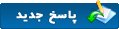









 دانلود نرم افزار آموزشی برای ویندوز
دانلود نرم افزار آموزشی برای ویندوز دانلود نرم افزار آموزشی برای اندروید
دانلود نرم افزار آموزشی برای اندروید