|
آموزش تصویری Visio 2013 - قسمت اول
|
|
04-13-2014, 02:09 PM
(آخرین ویرایش در این ارسال: 04-15-2014 10:09 PM، توسط learninweb.)
ارسال: #1
|
|||
|
|||
|
آموزش تصویری Visio 2013 - قسمت اول
با سلام خدمت تمامي کاربران گرامي در زير آموزش تصويري Visio 2013 را بررسي ميکنيم توجه کنيد که شما ميتوانيد نرم افزار آموزش Visio را به همراه چند بخش آموزشي ديگر که بصورت تعاملي و شبيه سازي شده با صدا و متن فارسي درس داده شده است و رايگان نيز ميباشد از لينک آموزش Visio دانلود کنيد. در نرم افزارهاي آموزشي کارهاي بيان شده را بايد در محيط شبيه سازي شده انجام دهيد. در انتهاي اين آموزش تصويري نيز کل آموزش (هم متن و هم تصويري) در يک فايل PDF پيوست است.
دانلود فایل pdf آموزش تصویری Visio دانلود فایل Word آموزش تصویری Visio به نرم افزار آموزشVisio خوش آمديد. کاربرد اين نرمافزار در طراحي دياگرامها ميباشد. در ضمن براي کار با اين نرمافزار لازم نيست که يک طراح باشيد و هر کسي ميتواند با اين نرمافزار کار کند. اين نرمافزار به شما کمک ميکند که به راحتي طرح گرافيکي يا دياگرام خود را رسم کنيد. براي اجراي نرمافزار روي دکمه Start کليک کنيد. منوي All Programs را باز کنيد. منوي فرعي Microsoft Office را باز کنيد. از ليست باز شده روي گزينهVisio کليک کنيد. ![[تصویر: 001.gif]](http://www.learninweb.com/forumpics/visio-2013-1/001.gif) اکنون اين نرمافزار اجرا شده است. در قسمت Recent که با کادربنفش مشخص شده است، تمامي فايلهايي که کار کردهايم نمايش داده ميشود و اگر فايل جديدي ايجاد کنيم يکي از فايلها به صورت خودکار حذف شده و فايل جديد جايگزين آن ميشود. براي اينکه فايل در ليست باقي بماند. ماوس را روي فايل مورد نظر برده و با کليک کردن روي دکمه Pin this item to the list فايل مورد نظر هميشه در ليست Recent وجود خواهد داشت. و همچنين با کليک روي فايل مورد نظر آن فايل باز ميشود. با کليک روي دکمه Open Other Drawings شما ميتوانيد فايل مورد نظر را انتخاب کنيد. روي دکمه Open Other Drawings کليک کنيد. ![[تصویر: 002.gif]](http://www.learninweb.com/forumpics/visio-2013-1/002.gif) مشاهده ميکنيد که صفحه Open باز شده است. در اينجا ميتوانيد فايل خود را جستجو و يا باز کنيد. براي بازگشت به صفحه قبل روي دکمه شخص شده کليک کنيد. ![[تصویر: 003.gif]](http://www.learninweb.com/forumpics/visio-2013-1/003.gif) در قسمت جستجو ميتوانيد دياگرام مورد نظر را جستجو کنيد. روي کادر جستجو کليک کنيد. ![[تصویر: 004.gif]](http://www.learninweb.com/forumpics/visio-2013-1/004.gif) عبارت Maps را تايپ کنيد. روي دکمه جستجوگر کليک کنيد. ![[تصویر: 005.gif]](http://www.learninweb.com/forumpics/visio-2013-1/005.gif) مشاهده ميکنيد که يکسري دياگرام Maps نمايش داده شدهاند که با کليک بر روي هر کدام ميتوانيد آن نمونه را باز کنيد. روي دکمه مشخص شده کليک کنيد. ![[تصویر: 006.gif]](http://www.learninweb.com/forumpics/visio-2013-1/006.gif) يک روش ديگري براي جستجوي دياگرام هاي آماده استفاده از عبارت پيشنهاد شده است. روي گزينه Maps کليک کنيد. ![[تصویر: 007.gif]](http://www.learninweb.com/forumpics/visio-2013-1/007.gif) اکنون ميتوانيد نتيجه جستجو را مشاهده ميکنيد. روي دکمه مشخص شده کليک کنيد تا به صفحه قبل باز گرديم. ![[تصویر: 008.gif]](http://www.learninweb.com/forumpics/visio-2013-1/008.gif) در قسمت وسط و پايين صفحه يکسري دياگرام آماده وجود دارد. روي ميله لغزان کليک کنيد. ![[تصویر: 009.gif]](http://www.learninweb.com/forumpics/visio-2013-1/009.gif) براي مثال، روي گزينه Basic Diagram کليک کنيد. ![[تصویر: 010.gif]](http://www.learninweb.com/forumpics/visio-2013-1/010.gif) در اين قسمت دو گزينه جهت تعيين واحد اندازهگيري وجود دارد. روي گزينة مشخص شده کليک کنيد. ![[تصویر: 011.gif]](http://www.learninweb.com/forumpics/visio-2013-1/011.gif) اکنون با کليک بر روي دکمهCreate صفحه جديد ايجاد ميشود. روي دکمهClose کليک کنيد. ![[تصویر: 012.gif]](http://www.learninweb.com/forumpics/visio-2013-1/012.gif) حال ميخواهيم يکي از فايلهاي که اخيراً کار کردهايم را باز کنيم. براي اينکار روي گزينه مشخص شده کليک کنيد. ![[تصویر: 013.gif]](http://www.learninweb.com/forumpics/visio-2013-1/013.gif) اکنون فايل مورد نظر باز شده است. در ادامه با قسمتهاي مختلف نرمافزار Visio آشنا خواهيد شد. قسمت مشخص شده با کادر قرمز ميله عنوان پنجره Visio نام دارد. در اين قسمت نام سندي که در حال کار روي آن هستيم نمايش داده ميشود. تا زمانيکه نامي براي فايل يا سند خود انتخاب نکردهايد نرمافزار Visio بصورت پيشفرض يک نام براي آن انتخاب ميکند. در اين مثال نام اين سند Sec02 ميباشد در سمت چپ ميله عنوان يک ميله ابزار کوچک به نام Quick Access قرار دارد. اين ميله ابزار شامل ابزارهايي است که زياد استفاده ميشوند. اکنون سه دکمه در اين ميله ابزار وجود دارد. روي دکمه مشخص شده کليک کنيد. ![[تصویر: 014.gif]](http://www.learninweb.com/forumpics/visio-2013-1/014.gif) در اين قسمت ليست دکمههايي که ميتوانيد روي اين ميله ابزار قرار دهيد نمايش داده شده است. اکنون در کنار سه گزينه Save، Undo و Redo علامت تيک وجود دارد. درصورتيکه روي يکي از سه گزينه فوق کليک کنيد دکمه مربوط به آن از ميله ابزار حذف ميشود. در صورتيکه روي گزينههاي ديگر کليک کنيد دکمه مربوط به آن گزينه روي ميله ابزار اضافه ميشود. در محلي خارج از منو کليک کنيد تا اين منو بسته شود. ![[تصویر: 015.gif]](http://www.learninweb.com/forumpics/visio-2013-1/015.gif) قسمتي که با کادر قرمز مشخص شده است مجموعه ابزارهاي Visio است. به اين مجموعه Ribbon گفته ميشود. Ribbon داراي چندين برگه يا قسمت است. اکنون بصورت پيشفرض برگه Home فعال است. در برگه Home ابزارهايي که از همه بيشتر استفاده ميشوند قرار دارند. ![[تصویر: 016.gif]](http://www.learninweb.com/forumpics/visio-2013-1/016.gif) در صورتيکه به ابزارهاي موجود در Ribbon توجه کنيد مشاهده ميکنيد که اين ابزارها در 7 دسته قرار دارند. هر دسته شامل ابزارهاي مرتبط به هم است. اکنون از سمت چپ به راست گروههاي ابزار Clipboard، Font، Paragraph، Tools ،Shape Styles، Arrange، Editing قرار دارند. ![[تصویر: 017.gif]](http://www.learninweb.com/forumpics/visio-2013-1/017.gif) در پايين و سمت راست بعضي از گروهها يک دکمه با فلش کوچک قرار دارد. با کليک روي اين دکمه پنجرهاي باز شده و ابزارهاي ديگر مربوط به اين دسته را نمايش ميدهد. براي مثال روي دکمه مشخص شده کليک کنيد. ![[تصویر: 018.gif]](http://www.learninweb.com/forumpics/visio-2013-1/018.gif) اکنون پنجره Font نمايش داده شده است. در اين پنجره ميتوانيد به تمامي امکانات مربوط به Font دسترسي داشتهباشيد. روي دکمه Cancel کليک کنيد. ![[تصویر: 019.gif]](http://www.learninweb.com/forumpics/visio-2013-1/019.gif) ابزارهايي که بصورت کمرنگ در Ribbon نمايش داده ميشوند، ابزارهاي غير فعال هستند که هم اکنون نميتوانيد به آنها دسترسي داشته باشيد. اين ابزارها در شرايط خاصي فعال خواهند شد. ![[تصویر: 020.gif]](http://www.learninweb.com/forumpics/visio-2013-1/020.gif) نوع ديگر ابزارها کليدهايي هستند که ميتوانند فشرده يا غيرفشرده باشند. زمانيکه فشرده يا فعال هستند با يک زمينه آبي رنگ نمايش داده ميشوند. ناحيهاي که توسط کادر قرمز مشخص شده است ناحيه کاري سند است. شما متن، تصوير، جدول و ... سند را در اين قسمت قرار ميدهيد. در نرمافزار Visio دو خطکش عمودي و افقي وجود دارد که به ترتيب در بالا و سمت چپ سند قرار دارند. با استفاده از ميله لغزان موجود در سمت راست و پايين سند شما ميتوانيد چهار جهت مختلف صفحه خود را مشاهده کنيد. که بصورت پيش فرض صفحه در وسط قرار دارد. در پايين پنجره برنامه Visioنوار وضعيت يا Status Bar قرار دارد. در اين قسمت خصوصيات مربوط به اين سند نوشته ميشود. اکنون به ترتيب از چپ به راست نوشته شده که در صفحه يک از کل صفحات که يک صفحه است قرار داريم. در ادامه نيز زبان فرهنگ لغتي که غلطهاي املايي را بررسي ميکند نمايش داده ميشود. ![[تصویر: 021.gif]](http://www.learninweb.com/forumpics/visio-2013-1/021.gif) در قسمت مشخص شده از نوار وضعيت راست کليک کنيد. ![[تصویر: 022.gif]](http://www.learninweb.com/forumpics/visio-2013-1/022.gif) گزينههاي داراي علامت چک گزينههايي هستند که در نوار وضعيت نمايش داده ميشود. در محلي خارج از منو کليک کنيد تا اين منو بسته شود. ![[تصویر: 023.gif]](http://www.learninweb.com/forumpics/visio-2013-1/023.gif) يکي از امکاناتي که در برنامه Visio، بسيار مورد استفاده قرار ميگيرد، امکان بزرگنمايي يا Zoom ميباشد. در Visio ابزار مربوط به بزرگنمايي در انتهاي سمت راست نوار وضعيت قرار دارد. ![[تصویر: 024.gif]](http://www.learninweb.com/forumpics/visio-2013-1/024.gif) يک روش براي استفاده از امکانات بزرگنمايي، استفاده از دکمه Zoom level ميباشد. با کليک روي اين دکمه پنجرهاي باز ميشود که از طريق آن ميتوانيد بزرگنمايي سند را تغيير دهيد. روي دکمه Zoom Level کليک کنيد. ![[تصویر: 025.gif]](http://www.learninweb.com/forumpics/visio-2013-1/025.gif) همانطور که مشاهده ميکنيد پنجرهاي ظاهر شده است که با استفاده از گزينههاي موجود در آن ميتوانيد بزرگنمايي سند را تغيير دهيد. شما در ادامة همين فصل با گزينههاي موجود در اين پنجره بيشتر آشنا خواهيد شد. روي دکمه Cancel کليک کنيد. ![[تصویر: 026.gif]](http://www.learninweb.com/forumpics/visio-2013-1/026.gif) ابزار ديگري که در Visio به منظور بزرگنمايي مورد استفاده قرار ميگيرد، دکمه لغزنده Zoom ميباشد که در نوار وضعيت قرار دارد. در دو سمت راست و چپ اين دکمه به ترتيب يک علامت مثبت و يک علامت منفي وجود دارد که لغزاندن دکمه به سمت علامت مثبت موجب بزرگنمايي و لغزاندن آن به سمت علامت منفي موجب کوچکنمايي سند ميشود. همچنين براي بزرگنمايي و کوچکنمايي ميتوانيد مستقيماً روي علامت مثبت و منفي نيز کليک کنيد. در اينجا ما با استفاده از اين ابزار، سند را کوچکنمايي ميکنيم. روي علامت منفي مشخص شده در قسمت Zoom کليک کنيد. ![[تصویر: 027.gif]](http://www.learninweb.com/forumpics/visio-2013-1/027.gif) مشاهده مي کنيد که نماي سند کوچکتر شده است. به همين ترتيب و با استفاده از علامت مثبت موجود در سمت راست کليد لغزان Zoom ميتوانيد اندازه نماي سند را بزرگتر کنيد. روي علامت مثبت مشخص شده در قسمت zoom کليک کنيد. ![[تصویر: 028.gif]](http://www.learninweb.com/forumpics/visio-2013-1/028.gif) در ادامه فصل ميخواهيم باگزينه Task Panes آشنا شويم. که امکانات دقيقتري ميدهد. روي سربرگ View کليک کنيد. ![[تصویر: 029.gif]](http://www.learninweb.com/forumpics/visio-2013-1/029.gif) از سربرگ View روي دکمه باز شونده Task Panes کليک کنيد. ![[تصویر: 030.gif]](http://www.learninweb.com/forumpics/visio-2013-1/030.gif) از منوي باز شده روي گزينه Shapes کليک کنيد. ![[تصویر: 031.gif]](http://www.learninweb.com/forumpics/visio-2013-1/031.gif) مشاهده ميکنيد که قسمت Shapes که در سمت چپ صفحه بود مخفي شده است. براي نمايان شدن دوباره قسمت Shapes روي دکمه باز شونده Task Panes کليک کنيد. دوباره روي گزينه Shapes کليک کنيد. ![[تصویر: 032.gif]](http://www.learninweb.com/forumpics/visio-2013-1/032.gif) روي دکمه باز شونده Task Panes کليک کنيد. از منوي باز شده روي گزينه Shape Data کليک کنيد. ![[تصویر: 033.gif]](http://www.learninweb.com/forumpics/visio-2013-1/033.gif) مشاهده ميکنيد که پنجره Shape Data باز شده است. روي شکل مشخص شده کليک کنيد. ![[تصویر: 034.gif]](http://www.learninweb.com/forumpics/visio-2013-1/034.gif) همانطور که مشاهده ميکنيد با کليک کردن روي شکل مورد نظر تمامي خصوصيات شکل شامل ارتفاع ، عمق ، عرض و ... را نمايش داده ميشود. روي دکمه Close کليک کنيد. ![[تصویر: 035.gif]](http://www.learninweb.com/forumpics/visio-2013-1/035.gif) هرجايي خازج از کادر قرمز کليک کنيد تا شکل از حالت انتخاب خارج شود. ![[تصویر: 036.gif]](http://www.learninweb.com/forumpics/visio-2013-1/036.gif) روي دکمه باز شونده Task Panes کليک کنيد. از منوي باز شده روي گزينه Pan & Zoom کليک کنيد. ![[تصویر: 037.gif]](http://www.learninweb.com/forumpics/visio-2013-1/037.gif) پنجره Pan & Zoom باز شده است. شما مي توانيد از اهرم سمت راست براي بزرگنمايي و کوچکنمايي استفاده کنيد. روي دکمه مشخص شده کليک کنيد. ![[تصویر: 038.gif]](http://www.learninweb.com/forumpics/visio-2013-1/038.gif) مشاهده ميکنيد که در پنجرة Pan & Zoom يک کادر آبي رنگ بوجود آمده است. با تغيير اندازة کادر آبي رنگ ميتوانيد بزرگنمايي را تغيير دهيد. براي کوچک کردن کادر آبي رنگ، روي قسمت مشخص شده با کادر قرمز رنگ کليک کرده و دکمة چپ ماوس را فشرده نگهداشته و تا کادر سبز رنگ ماوس را حرکت دهيد و سپس دکمة چپ ماوس را رها کنيد. ( در محل مشخص شده با کادر قرمز کليک کرده و تا محل مشخص شده با کادر سبز Drag کنيد.) ![[تصویر: 039.gif]](http://www.learninweb.com/forumpics/visio-2013-1/039.gif) همانطور که مشاهده ميکنيد کادر آبي رنگ کوچکتر شده است و بزرگنمايي افزايش پيدا کرده است. شما ميتوانيد کادر آبي رنگ را حرکت نيز بدهيد. براي مثال، روي قسمت مشخص شده با کادر قرمز رنگ کليک کرده و تا قسمت مشخص شده با کادر سبز Drag کنيد. ( ماوس را به محل مشخص شده با کادر قرمز برده و سپس دکمه چپ ماوس را فشرده و نگهداريد و ماوس را به محل مشخص شده با کادر سبز برده و سپس دکمه چپ ماوس را رها کنيد) ![[تصویر: 040.gif]](http://www.learninweb.com/forumpics/visio-2013-1/040.gif) مشاهده مي کنيد فقط قسمت مشخص شده بزرگنمايي شده است. براي حرکت کادر آبي رنگ، دوباره روي قسمت مشخص شده با کادر قرمز رنگ کليک کرده و تا قسمت مشخص شده با کادر سبز Drag کنيد. ![[تصویر: 041.gif]](http://www.learninweb.com/forumpics/visio-2013-1/041.gif) روي دکمه Close کليک کنيد. ![[تصویر: 042.gif]](http://www.learninweb.com/forumpics/visio-2013-1/042.gif) روي دکمه Fit to Window کليک کنيد. تا به حالت اوليه برگردد. ![[تصویر: 043.gif]](http://www.learninweb.com/forumpics/visio-2013-1/043.gif) روي دکمه باز شونده Task Panes کليک کنيد. روي گزينه Size & Position کليک کنيد. ![[تصویر: 044.gif]](http://www.learninweb.com/forumpics/visio-2013-1/044.gif) با انتخاب اين گزينه شما ميتوانيد با کليک روي هر شکل به سادگي مختصات آن شکل را بدست آوريد. روي شکل مشخص شده کليک کنيد. ![[تصویر: 045.gif]](http://www.learninweb.com/forumpics/visio-2013-1/045.gif) با اينکار مختصات شکل در قسمت Size & Position نمايش داده شده است. روي دکمه Close کليک کنيد. ![[تصویر: 046.gif]](http://www.learninweb.com/forumpics/visio-2013-1/046.gif) هرجايي خارج از کادر قرمز کليک کنيد تا شکل از حالت انتخاب خارج شود. ![[تصویر: 047.gif]](http://www.learninweb.com/forumpics/visio-2013-1/047.gif) حال ميخواهيم تمامي تغييرات اعمال شده را ذخيره کنيم. روي سربرگ File کليک کنيد. ![[تصویر: 048.gif]](http://www.learninweb.com/forumpics/visio-2013-1/048.gif) درصورتيکه شما بخواهيد نسخه پشتيبان از اين فايل با نام ديگر يا در مکان ديگري داشته باشيد بايد از دستور Save as استفاده کنيد. همچنين در صورتيکه بخواهيد پسوند فايل را تغيير دهيد نيز از دستور Save as بايد استفاده نماييد. به طور مثال زمانيکه بخواهيد اين فايل را به فرد ديگري بدهيد. ممکن است آن شخص نرمافزار Visio را بر روي کامپيوتر خود نصب نکرده باشد در اين هنگام ضروري است که شما با فرمت ديگري فايل خود را ذخيره کنيد تا توسط کاربران ديگر قابل استفاده باشد. روي گزينه Save as کليک کنيد. ![[تصویر: 049.gif]](http://www.learninweb.com/forumpics/visio-2013-1/049.gif) در اين صفحه ميتوانيد محل مورد نظر براي ذخيرهسازي فايل را انتخاب کنيد. روي دکمه Browse کليک کنيد. ![[تصویر: 050.gif]](http://www.learninweb.com/forumpics/visio-2013-1/050.gif) عبارت Eniac2 را بعنوان نام اين فايل وارد کنيد. ![[تصویر: 051.gif]](http://www.learninweb.com/forumpics/visio-2013-1/051.gif) حال ميخواهيم به بررسي فرمتهاي مختلف ذخيرهسازي بپردازيم. همانطور که مشاهده ميکنيد به صورت پيش فرض پسوند فايل Drawing انتخاب شده است. روي دکمه ليست باز شونده Save as type کليک کنيد. ![[تصویر: 052.gif]](http://www.learninweb.com/forumpics/visio-2013-1/052.gif) در اين ليست ميتوانيدفرمتهاي ذخيرهسازي مختلف را مشاهده کنيد. ![[تصویر: 053.gif]](http://www.learninweb.com/forumpics/visio-2013-1/053.gif) ما در اينجا فرض ميکنيم که فايل را به شخصي ميخواهيم بدهيم که بر روي کامپيوترش نرمافزار Visio نصب نشده است، بنابراين ميخواهيم فايل را با فرمت jpg ذخيره کنيم. روي گزينه JPEG کليک کنيد. ![[تصویر: 054.gif]](http://www.learninweb.com/forumpics/visio-2013-1/054.gif) حال بايد محل ذخيره سازي را انتخاب کنيم. از پنل سمت چپ روي گزينهPictures کليک کنيد. ![[تصویر: 055.gif]](http://www.learninweb.com/forumpics/visio-2013-1/055.gif) روي دکمه Save کليک کنيد. ![[تصویر: 056.gif]](http://www.learninweb.com/forumpics/visio-2013-1/056.gif) مشاهده ميکنيد که پنجرهJPG Output Options باز شده است. در اين پنجره شما بايد تنظيمات مربوط به خروجي JPG را انتخاب کنيد. درقسمت Resolution چند گزينه وجود دارد. با انتخاب گزينه Custom ميتوانيد تعيين کنيد وضوح تصوير چند پيکسل و چند اينچ باشد. که بصورت پيش فرض گزينه Screen فعال است. در قسمت Size با انتخاب هر يک از گزينههاي موجود اندازه تصوير را برحسب اينچ تعيين ميکنيم که گزينه Sourceفعال است. روي دکمه OK کليک کنيد. ![[تصویر: 057.gif]](http://www.learninweb.com/forumpics/visio-2013-1/057.gif) اکنون اين فايل ذخيره شده است، براي بستن اين فايل ميتوانيد منوي فايل را باز کنيد و روي گزينه Close کليک کنيد يا روي دکمه Close مشخص شده با فلش قرمز کليک کنيد. روي دکمه Close که با فلش قرمز مشخص شده کليک کنيد. ![[تصویر: 058.gif]](http://www.learninweb.com/forumpics/visio-2013-1/058.gif) براي باز کردن يک فايل، روي سربرگ File کليک کنيد. ![[تصویر: 059.gif]](http://www.learninweb.com/forumpics/visio-2013-1/059.gif) روي گزينه Open کليک کنيد. ![[تصویر: 060.gif]](http://www.learninweb.com/forumpics/visio-2013-1/060.gif) روي گزينه مشخص شده کليک کنيد. ![[تصویر: 061.gif]](http://www.learninweb.com/forumpics/visio-2013-1/061.gif) روي گزينه Browse کليک کنيد. ![[تصویر: 062.gif]](http://www.learninweb.com/forumpics/visio-2013-1/062.gif) همانطور که مشاهده ميکنيد پنجره Open باز شده است. از پنل سمت چپ روي گزينه Pictures کليک کنيد. ![[تصویر: 063.gif]](http://www.learninweb.com/forumpics/visio-2013-1/063.gif) به قسمت مشخص شده با کادر توجه کنيد. در اين قسمت ميتوانيد تعيين کنيد که چه نوع فايلهايي قابل نمايش باشد. براي اينکه فايلهايي با پسوند JPG را مشاهده کنيم، روي ليست بازشونده مشخص شده کليک کنيد. ![[تصویر: 064.gif]](http://www.learninweb.com/forumpics/visio-2013-1/064.gif) از ليست باز شده روي گزينه JPG کليک کنيد. ![[تصویر: 065.gif]](http://www.learninweb.com/forumpics/visio-2013-1/065.gif) مشاهده ميکنيد که تمامي فايلهايي که داراي اين پسوند هستند نمايش داده شده است. روي گزينه مشخص شده کليک کنيد. ![[تصویر: 066.gif]](http://www.learninweb.com/forumpics/visio-2013-1/066.gif) روي دکمه مثلثي کنار دکمه Open کليک کنيد تا به بررسي گزينههاي آن بپردازيم. با انتخاب گزينة Open Original فايل اصلي باز ميشود. با انتخاب گزينة Open as Copy يک کپي از فايل باز خواهد شد و فايل اوليه شما دست نخورده باقي خواهد ماند و تغييراتي را که ميدهيد يک کپي از فايل اصلي خواهد بود. با کليک روي گزينه Open Read-Only روي فايل بازشده هيچ تغييري نميتوانيد بدهيد و فقط قادر به مشاهده دادهها ميباشيد. با انتخاب Show Previous Versions فايلهاي قديمي نمايش داده ميشوند. روي گزينه Open Original کليک کنيد. ![[تصویر: 067.gif]](http://www.learninweb.com/forumpics/visio-2013-1/067.gif) همانطور که مشاهده ميکنيد فايل به صورت عکس در يک صفحه جديد باز شده است. براي اينکه صفحه بزرگتر شود روي دکمه مشخص شده کليک کنيد. ![[تصویر: 068.gif]](http://www.learninweb.com/forumpics/visio-2013-1/068.gif) روي سربرگ View کليک کنيد. ![[تصویر: 069.gif]](http://www.learninweb.com/forumpics/visio-2013-1/069.gif) در ادامه به توضيح بيشتر بزرگنمايي ميپردازيم. همانطور که قبلاً گفتيم دو روش براي بزرگنمايي آموزش داده ايم با کمک ليست بازشونده Zoom ميتوانيد درصد بزرگنمايي را تعيين کنيد. در روش دوم با به کارگيري گزينه Task Panes بزرگنمايي را تعيين کنيد. و در ادامه ميخواهيم به بررسي گزينه Presentation Mode که کليد ميانبر آن F5 ميباشد بپردازيم. روي دکمه Presentation Mode کليک کنيد. ![[تصویر: 070.gif]](http://www.learninweb.com/forumpics/visio-2013-1/070.gif) همانطور که مشاهده ميکنيد با کليک روي گزينه Presentation Mode صفحه Full Screen ويا بزرگنمايي شده است وبا فشردن دکمه Esc صفحه کليد، صفحه به حالت اوليه برميگردد. ![[تصویر: 071.gif]](http://www.learninweb.com/forumpics/visio-2013-1/071.gif) براي اينکه راحتتر بتوانيد روي قسمت مورد نظر از صفحهکاري بزرگنمايي انجام دهيم، روي گزينه Task Panes کليک کنيد. از منوي باز شده روي گزينه Pan & Zoom کليک کنيد. ![[تصویر: 072.gif]](http://www.learninweb.com/forumpics/visio-2013-1/072.gif) روي دکمه Zoom In بار کليک کنيد. ![[تصویر: 073.gif]](http://www.learninweb.com/forumpics/visio-2013-1/073.gif) با جابهجايي Slider مشخص شده نيز ميتوانيد درصد بزرگنمايي را تغيير دهيد. همانطور که قبلاً نيز تمرين کرديد روي يکي از رئوس مستطيل آبي رنگ که با کادر قرمزمشخص شده کليک کرده وآن را تا مکان مشخص شده با کادر سبز Drag کنيد. با تغيير اندازه مستطيل درصد بزرگنمايي نيز تغيير ميکند. ![[تصویر: 074.gif]](http://www.learninweb.com/forumpics/visio-2013-1/074.gif) همانطور که به ياد داريد با کليک در داخل کادرآبي و Drag ميتوانيد محدودهاي را که مشاهده ميکنيد به راحتي جابهجا کنيد. روي قسمت مشخص شده با کادر قرمز کليک کرده تا محل مشخص شده با کادر سبزDrag کنيد. ![[تصویر: 075.gif]](http://www.learninweb.com/forumpics/visio-2013-1/075.gif) اکنون مشاهده ميکنيد که کادر و محدوده نمايش جابهجا شدهاند. اگر ماوس را به کنار لبههاي اين پنجره ببريد شکل آيکون ماوس به فلش دوسر تبديل ميشود در اين حالت با کليک و Drag ميتوانيد اندازه پنجره را تغيير داده بزرگ يا کوچک کنيد. روي دکمه Close کليک کنيد. ![[تصویر: 076.gif]](http://www.learninweb.com/forumpics/visio-2013-1/076.gif) روي گزينه Fit to Window کليک کنيد تا به حالت اوليه برگردد. ![[تصویر: 077.gif]](http://www.learninweb.com/forumpics/visio-2013-1/077.gif) روي دکمه مشخص شده کليک کنيد. ![[تصویر: 078.gif]](http://www.learninweb.com/forumpics/visio-2013-1/078.gif) مشاهده ميکنيد که عکس به حالت اوليه برگشته است. کاربر گرامي شما اکنون در پايان اين بخش قرار داريد. ![[تصویر: 079.gif]](http://www.learninweb.com/forumpics/visio-2013-1/079.gif) دانلود فایل pdf آموزش تصویری Visio دانلود فایل Word آموزش تصویری Visio دانلود نرم افزار آموزشی دانلود مستقیم - شبیه سازی شده - تعاملی - تصویری |
|||
|
|
کاربرانِ درحال بازدید از این موضوع: 1 مهمان
Persian Translation by MyBBIran.com - Ver: 4.1
Powered by MyBB, © 2002-2024 MyBB Group.
Theme Translation by MyBBIran.com

Powered by MyBB, © 2002-2024 MyBB Group.
Theme Translation by MyBBIran.com


 جستجو
جستجو لیست اعضا
لیست اعضا سالنامه
سالنامه راهنما
راهنما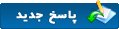









 دانلود نرم افزار آموزشی برای ویندوز
دانلود نرم افزار آموزشی برای ویندوز دانلود نرم افزار آموزشی برای اندروید
دانلود نرم افزار آموزشی برای اندروید